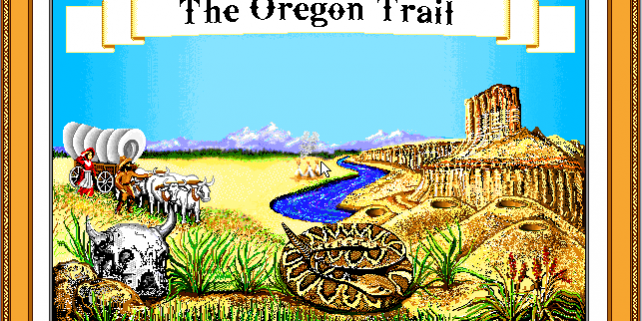Have you ever wanted to go back and play the Oregon Trail you grew up on?
Well it’s pretty easy to relive those childhood memories, just keep reading
Step 1: Download DOSBox and install it:
Step 2: Download Oregon Trail for Free:
NOTE: This website has a limit of 2 free games/day
Now unzip Oregon Trail to a location you can remember, I made a folder for it, C:\Old_Games
Step 3: Run Oregon Trail!
Open DOSBox on your system (Windows, Mac, Linux)
type in the following to mount your game folder to DOSBox:
mount C C:\Old_Games
“hit enter”
type in the following to navigate to the newly mounted drive:
C: #
“hit enter”
now it depends on how you dropped your folder in C:\Old_Games, i renamed mine as follows:
C:\Old_Games\oregondlx
so now I will type in the following to run the game:
.\OREGON~1\OREGON.EXE
To run Full-Screen:
Key Shortcut: ALT + ENTER
Or you can edit your options file to automatically open DOSBox as follows (Windows, but I am sure Mac & Linux are similar):
Run/Open:
C:\Program Files (x86)\DOSBox-0.74\DOSBox 0.74 Options.bat
Edit the following line to say true:
OLD LINE: fullscreen=false
NEW LINE: fullscreen=true
You can also run these commands automatically by editing the “[autoexec]” section of the dosbox.conf file as follows:
NOTE: I would only suggest adding the lest 2 lines only if you intend to use this for Oregon Trail explicitly
[autoexec] # Lines in this section will be run at startup. # You can put your MOUNT lines here. mount C C:\Old_Games C: # C:\Old_Games\oregondlx .\OREGON~1\OREGON.EXE
If you want to avoid all the steps above and just play the game, simply navigate to the link below you can play the game inside on a webpage. This is useful when you don’t have Administrative rights to a computer.