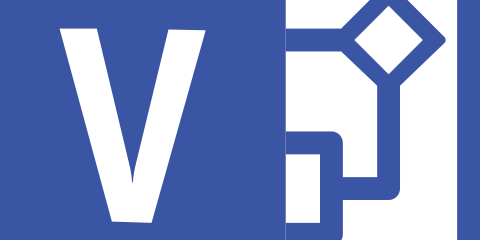Have you ever tried to install Visio 2016 on a computer that you already have Office 365 installed already and it gave you a “Click-to-Run” error? This error is fairly easy to get around and in this post I will teach you how.
First thing you will want to do is download the “Office Deployment Tool” and extract it somewhere. I prefer to do this on my Desktop or in my Downloads directory.
EDIT: I recently did this again and had to use this “Office Deployment Tool”
Next, you will want to create the following “downloadconfig.xml” in the directory that you extracted the Office Deployment tool into. Inside that document, put in the following information (please edit for your version of Visio). For this install, I am installing Visio Professional 2016.
<Configuration>
<Add OfficeClientEdition="64" >
<Product ID="VisioProXVolume" PIDKEY="69WXN-MBYV6-22PQG-3WGHK-RM6XC">
<Language ID="en-us" />
</Product>
</Add>
</Configuration>
Once you have that done, you will want to run the following two commands from the root of the Office Deployment Tool Directory. One to download the needed files and the other to perform the installation.
Download:
.\setup.exe /download .\downloadconfig.xml
Install:
.\setup.exe /configure .\downloadconfig.xml