This post does basically the same thing that I have already covered in my “WordPress on IIS 8.5 (Windows 2012 R2)” post, but it is a script that does literally everything for you. You will just need to add in a few of your own settings into the script, run it, and you will have a functional WP site.
First lets start of with the Features that I already have installed:
You will most likely have all of these but Telnet… INSTALL TELNET!
DisplayName Name InstallState ----------- ---- ------------ File and Storage Services FileAndStorage-Services Installed Storage Services Storage-Services Installed .NET Framework 4.5 Features NET-Framework-45-Features Installed .NET Framework 4.5 NET-Framework-45-Core Installed WCF Services NET-WCF-Services45 Installed TCP Port Sharing NET-WCF-TCP-PortSharing45 Installed SMB 1.0/CIFS File Sharing Support FS-SMB1 Installed Telnet Client Telnet-Client Installed User Interfaces and Infrastructure User-Interfaces-Infra Installed Graphical Management Tools and Infrastructure Server-Gui-Mgmt-Infra Installed Server Graphical Shell Server-Gui-Shell Installed Windows PowerShell PowerShellRoot Installed Windows PowerShell 4.0 PowerShell Installed Windows PowerShell ISE PowerShell-ISE Installed WoW64 Support WoW64-Support Installed
NOTES:
- Use https://api.wordpress.org/secret-key/1.1/salt/ to generate your Salt Keys… After they have been generated, you must replace any “$” character with any other character. Not just this script, but WordPress will not work if there is a “$” character in the salt keys.
- You will be asked for some variables, they are as follows:
| Variable | Example |
|---|---|
| IIS Site Name | MyWordpressSite.com |
| IIS App Pool Name | MyWordpressSite.com |
| Directory Path for website | C:\inetpub\wwwroot\MyWordpressSite |
| Database Name | wordpress612 |
| Database Username | wordpressuser612 |
| Database Password | mysecretpassword612 |
| MySQL root Password | v9gvBhTG@*b6n#^!v |
| FTP Username | FTPUser |
| FTP Password | FTPPass123! |
- You can download check out the progress of the script on my Github and you can download it with the following icon:
Now for the Script
<#
.SYNOPSIS
Install a new WP site with all pre-reqs using pre-set variables. Can be used for additional sites.
.DESCRIPTION
This script will create a WordPress site with known-working configurations.
Script can also be used to add additional sites as checks are in place.
To customize site, update custom variables as desired.
CAUTION - this script will overwrite a current site
.OUTPUTS
A new wp site ready for your configuration! ;-)
.NOTES
Author: Michael Groff
Minimum OS: 2012, 2012 R2
PS Version: 4.0
Date: 1/12/17
#>
#Checking Powershell Version
$LocalPSVers = (Get-ItemProperty "HKLM:\SOFTWARE\Microsoft\PowerShell\3\PowerShellEngine\").PowerShellVersion | Where-Object {$_ -gt "4"}
IF (-not$LocalPSVers)
{
Write-Host "
You need to upgrade to atleast PS Verion 5 before running this script!
" -ForegroundColor Red
Read-Host "Press enter to exit"
BREAK
}
ELSE
{
Write-Host "
Correct Powershell Version found, you are good to go!
" -ForegroundColor Green
}
###
###Variables Start:
###
#Site Name, must inclue the TLD (.com, .info, .net, etc.)
Write-Host "
The website name, must inclue the TLD (.com, .info, .net, etc.)
" -ForegroundColor Yellow
$iisAppName = Read-host -prompt "Enter the website name"
#IIS App Pool Name:
Write-Host "
The iis app pool name, can be same as website
" -ForegroundColor Yellow
$iisAppPoolName = Read-host -prompt "Enter the iis app pool name, can be same as website"
#Site Path
Write-Host "
The suggested website root directory path is 'C:\inetpub\wwwroot\MyWordpressSite'
" -ForegroundColor Yellow
$directoryPath = Read-host -prompt "Enter the Website root directory path"
#Database Name
Write-Host "
The WordPress Database is a MySQL Database
" -ForegroundColor Yellow
$dbn = Read-host -prompt "Enter the WordPress Database Name"
#Database Username
Write-Host "
The WordPress Database User is a MySQL User
" -ForegroundColor Yellow
$dbun = Read-host -prompt "Enter the WordPress Database Username"
#Database User Password
Write-Host "
The WordPress Database Password should be a strong password, minimum 12 characters
" -ForegroundColor Yellow
$dbpw = Read-host -prompt "Enter the WordPress Database User Password"
#MySQL root password
Write-Host "
The MySQL root password, this will create one if it doesnt exist
" -ForegroundColor Yellow
$MySQL = Read-host -prompt "Enter the MySQL root password"
#Salt Keys - https://api.wordpress.org/secret-key/1.1/salt/ (NOTE: Replace any $ that you see with another character!)
#Authentication Key
$AuthKey = "ry=,b*Gp,+1-voDYM`zq#:S_^ODN Lp9:_:&D5o6C%0SXsyi